Starting an instance
The OctaSpace rendering solution efficiently harnesses the full computational power of all GPUs on a node, distributing each frame from a scene across all GPUs for optimal performance.
Before selecting a node for rendering, it's crucial to ensure the successful rendering of each frame. Take into account the following considerations:
- GPU - Ideally the GPU's should have a minimum of 8GB and an NVIDIA card
- CPU - Minimum a 2 core CPU
- RAM - Minimum 16GB RAM (32GB+ preferred)
To start a Blender rendering instance, go to https://cube.octa.space/ and log-in.
1. Choose CPU/GPU rental
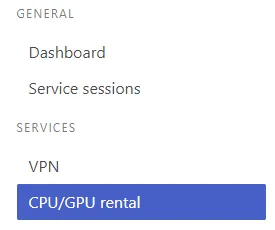
2. Browse the list of nodes and select one that meets your requirements both in terms of pricing and specification.
3. Expand the Configuration and Renting

4. Under "Image" select "Blender 3.6.5"

5. Allocate sufficient disk space (Depending on the size of your project(s) you need to ensure sufficient storage for the renders)

6. Click "Confirm and rent".
